SCOM Dashboards - The Intro
SCOM Dashboards - Part 1 - Installing WSS 3.0
SCOM Dashboards - Part 2 - Installing the Dashboard Solution Accelerator
SCOM Dashboards - Part 3 - Customizing the Dashboard Banner and Logo
SCOM Dashboards - Part 4 - Customizing the Dashboard Tabs
Download the Service Level Dashboard 2.0 from the following URL:
http://www.microsoft.com/downloads/en/details.aspx?FamilyId=1d9d709f-9628-46a8-952b-a78f5dd2bdd9&displaylang=en
Export the contents of the ZIP file to a folder on your SCOM management server
Import the Management pack highlighted below into SCOM
From the Management Server that is hosting the WSS 3.0 and SCOM dashboard websites, run the installer highlighted below with administrator rights.
Copy the URL from the URL field below so we can use this to quickly logon to the SLD for the first time
Open Internet Explorer and browse to the URL for the SLD that was noted during the install - typically something like: http://managementservername:51918
Click on 'Site Settings' to modify the users and groups allowed to access the website
Select 'People and Groups'
Now click on 'Add Users' to add new users to your group
Add the users or groups and select 'Full Control', then click 'OK'
From the SLD Home page, click on the options below to add previously created service level objects for your distributed applications into the SLD
Click on the available Service Levels from the list and then select 'Apply Filter'
When you go back to your home page, you should see something like the screen below






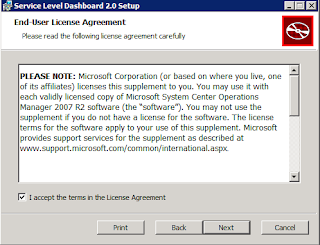













Have you had the opportunity to use the business hours settings in the parameters for the Service Level Dashboard? We've tried to use it, but the settings won't seem to save.
ReplyDeleteHi Kevin,
ReplyDeleteI have not seen the part of the service level objects.
Can you help me with this post so i can find how can i create the service level objects for AD and Exchange
Thank YOu
Sessime,
DeleteTO configure Service Level Objects in SCOM 2012, click the Authoring tab, expand the Authoring view, expand the Management Pack Objects view and then right mouse click on Service Level Tracking and choose Create to start the Service Level Tracking wizard.
Hope this helps,
Kevin.
Kevin - I am getting an Error Occured. View the Logs for more information. In the Log I get Precompile: LM/W3SVC/1305511677/Root : error: c:\Windows\Microsoft.NET\Framework64\v2.0.50727\Temporary ASP.NET Files\root\4bc901f7\8504427c\App_Web_mblerror.aspx.dbc1c15f.rvq2qfao.0.cs, 289,'Microsoft.SharePoint.MobileControls.SPMobileErrorLabel' is inaccessible due to its protection level
DeleteHidden) Dashboard Configuration Connections
DeleteAn Error has Occured. View the Logs for more information. In the logs I see this as a potential issue
Precompile: LM/W3SVC/1305511677/Root : error: c:\Windows\Microsoft.NET\Framework64\v2.0.50727\Temporary ASP.NET Files\root\4bc901f7\8504427c\App_Web_mblerror.aspx.dbc1c15f.rvq2qfao.0.cs, 289,'Microsoft.SharePoint.MobileControls.SPMobileErrorLabel' is inaccessible due to its protection level